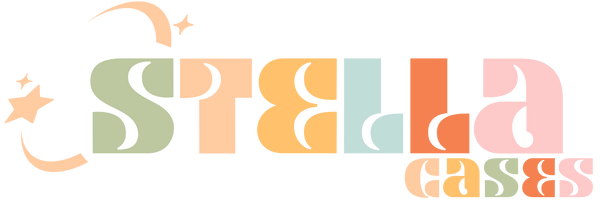Running out of storage on your iPhone can be frustrating, but managing it doesn’t have to be. If you’re wondering how to manage storage on an iPhone, you’re in the right place! Whether it’s clearing space for photos, downloading new apps, or ensuring smooth performance, proper storage management is the key to getting the most out of your device.
Let’s dive into simple and effective ways to manage storage on an iPhone while keeping your important files intact.
Table of contents

Why Learning How to Manage Storage on an iPhone Matters
Your iPhone’s storage directly impacts how well it performs. If storage fills up, you might experience:
Apps crashing or running slowly.
Difficulty downloading updates or new apps.
Limited space for new photos, videos, or files.
By mastering how to manage storage on an iPhone, you can avoid these problems and keep your device running smoothly for longer.
How to Check Storage on an iPhone
Before learning how to manage storage on an iPhone, check what’s using the most space:
1. Open Settings on your iPhone.
2. Tap General and then iPhone Storage.
3. You’ll see a detailed breakdown of your storage, including apps, media, and system data.
This quick check lets you identify problem areas and start optimizing.
Step-by-Step Tips for Managing Storage on an iPhone
1. Delete Unnecessary Apps
Unused apps can clutter your storage. Review your app list and delete ones you no longer use:
Press and hold the app icon, then tap Delete App.
Enable Offload Unused Apps in Settings to automatically remove unused apps while keeping their data.
This is one of the easiest ways to manage storage on an iPhone.
2. Optimize Photos and Videos
Media files take up significant storage, but here’s how to manage them effectively:
Turn on iCloud Photos to store your pictures in the cloud.
Enable Optimize iPhone Storage to keep smaller versions of your photos on your device.
Regularly delete duplicates, screenshots, or unwanted media.
3. Clear Cache and Browser Data
Safari and other apps store cache files that can accumulate over time. To clear Safari’s cache:
Go to Settings > Safari > Clear History and Website Data.
4. Manage Messages and Attachments
Messages and their attachments can use a surprising amount of space. To manage storage on iPhone:
Delete old conversations you no longer need.
Go to Settings > Messages > Keep Messages and set them to auto-delete after 30 days or 1 year.
5. Remove Downloaded Media
Downloaded content from apps like Netflix, Spotify, or Apple Music can take up a lot of room. Regularly review and delete downloaded movies, songs, or podcasts you’re finished with.
6. Use Cloud Storage Solutions
Cloud services like iCloud Drive, Google Drive, or Dropbox let you store files off your iPhone. This is an excellent way to manage storage while keeping your data accessible.
7. Keep Software Updated
iOS updates often include storage optimization improvements. To ensure you’re getting the most efficient use of your iPhone’s storage:
Go to Settings > General > Software Update and install the latest iOS version.

Common Mistakes to Avoid When Managing iPhone Storage
When figuring out how to manage storage on an iPhone, avoid these common errors:
Ignoring Large Files: Big videos or app files can quickly fill up storage without you noticing.
Skipping Backups: Always back up important data before deleting files to avoid accidental loss.
Overlooking System Data: While you can’t delete system files, knowing their size helps you manage overall storage more effectively.
Benefits of Learning How to Manage Storage on an iPhone
Mastering how to manage storage on an iPhone keeps your device in top shape. Benefits include:
Improved Performance: Freeing up storage ensures your iPhone runs faster and apps open smoothly.
Room for More Files: You’ll always have space for new photos, apps, or updates.
Longer Device Life: Regular maintenance prevents storage-related issues that can wear down your iPhone over time.

Take Control: How to Manage Storage on an iPhone
Learning how to manage storage on an iPhone isn’t just about freeing up space—it’s about maximizing your phone’s potential. By clearing unnecessary files, optimizing photos, and using cloud solutions, you can ensure your iPhone runs smoothly and efficiently.
So, take these steps today and enjoy a clutter-free, high-performing device that’s ready for anything!